Importing Videos from Box
 →
→
Viostream makes it easy to import your videos directly from Box without having to download them to your computer first. This feature is particularly useful for large video files or when you have limited local storage space.
Prerequisites
Before you can import from Box, ensure you have:
- A Viostream account with upload permissions
- A Box account with the videos you want to import
- Videos in supported formats (MP4, MOV, AVI, WMV, etc.)
Step-by-Step Import Process
1. Access the Upload Interface
- Log in to your Viostream account
- Navigate to your Library
- Click the Add Media button
- Select Box from the upload options
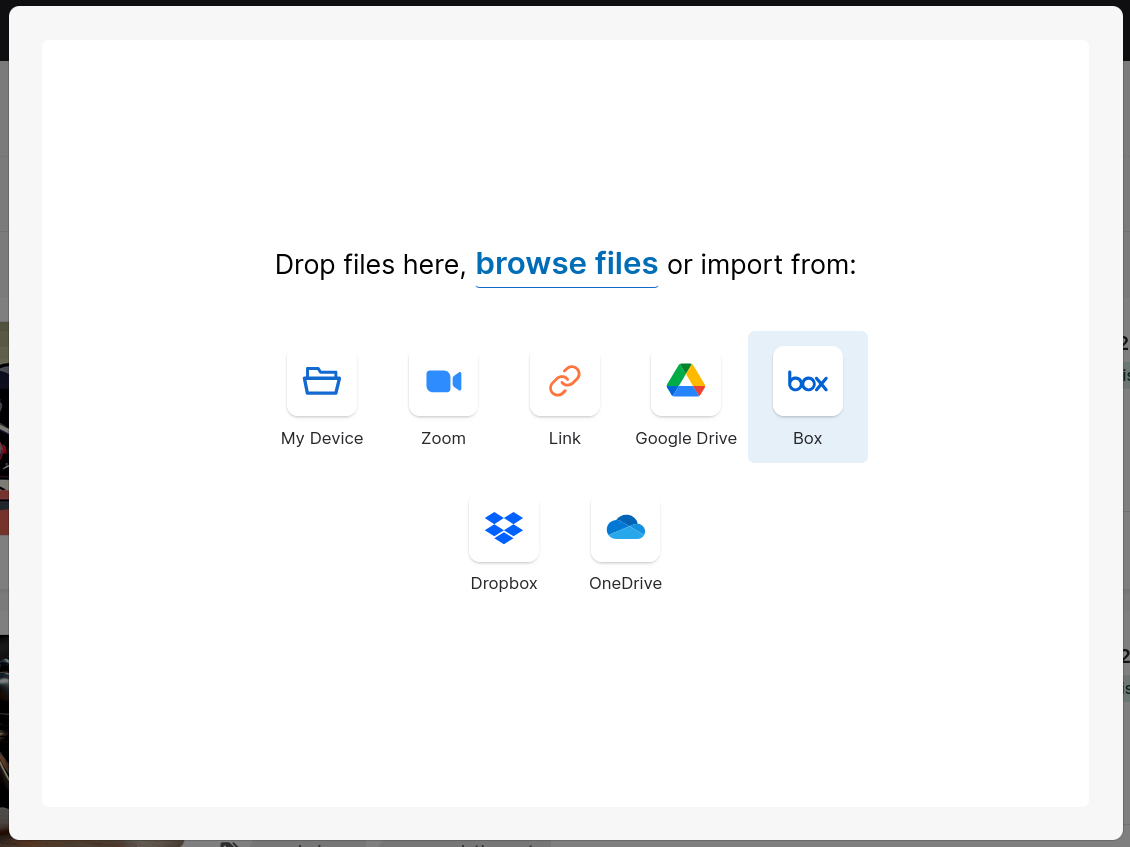
2. Connect to Box
- In the upload interface, click on the Box icon
- If this is your first time connecting, you'll be prompted to authorise Viostream to access your Box account
- Click Allow to grant permission
- You'll be redirected back to Viostream once authorisation is complete
3. Browse Your Box Files
Once connected, you can:
- Navigate folders: Browse through your Box folder structure
- Search files: Use the search function to find specific videos
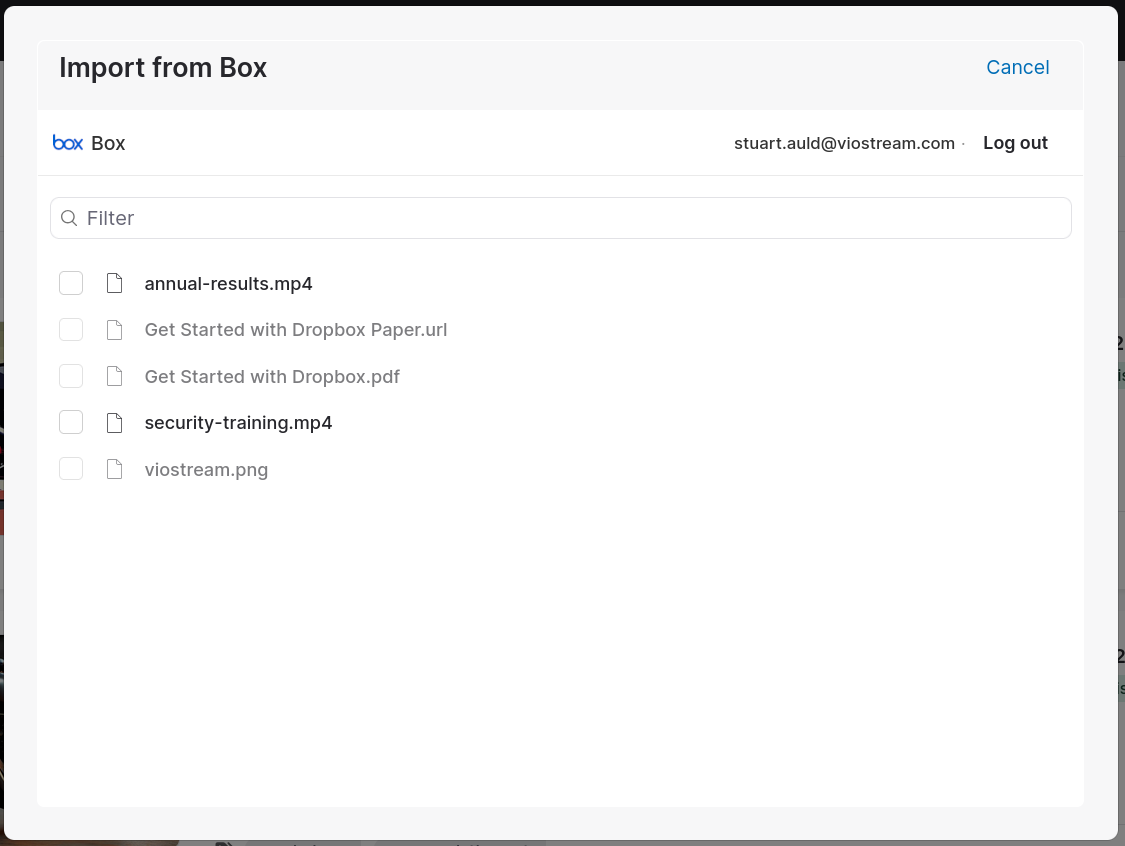
4. Select Videos to Import
- Single selection: Click on a video file to select it
- Multiple selection: Click the checkboxes to select multiple files
5. Start the Import
- Click Select
- The import process will begin
- Progress indicators will show the status of each file
- When the import is complete, your videos will begin processing
Troubleshooting Common Issues
Authentication Problems
If you can't connect to Box:
- Clear browser cache: Remove stored authentication data
- Check permissions: Ensure Viostream has proper Box access
- Re-authorise: Disconnect and reconnect your Box account
- Browser compatibility: Try a different browser if issues persist
Import Failures
If files fail to import:
- Check file format: Ensure videos are in supported formats
- Network connection: Ensure stable internet connectivity
- Box sharing: Make sure files aren't restricted or corrupted
Slow Import Speeds
To improve import performance:
- Import during off-peak hours: Avoid busy network times
- Smaller batches: Import fewer files at once
- Check Box limits: Box may throttle large transfers
- Stable connection: Use wired connection instead of Wi-Fi where possible
Best Practices
Before Importing
- Organise in Box: Structure your files before importing
- Check file quality: Ensure videos are the quality you want
- Plan folder structure: Decide how to organise in Viostream
- Review metadata: Have descriptions and tags ready
During Import
- Monitor progress: Keep an eye on import status
- Don't close browser: Keep the browser tab open during import
- Avoid network disruption: Maintain stable internet connection
- Import in batches: Don't overwhelm the system with too many files
After Import
- Verify uploads: Check that all files imported correctly
- Add metadata: Complete descriptions, tags, and custom fields
- Set permissions: Configure sharing and privacy settings
- Organise content: Move files to appropriate folders if needed
File Format Support
Viostream supports importing these video formats from Box:
- MP4 (recommended)
- MOV
- AVI
- WMV
- MKV
- WEBM
Security and Privacy
Data Protection
- Files are securely transferred using encrypted connections
- Viostream doesn't store your Box credentials
- You can revoke access at any time through Box settings
Access Control
- Imported files inherit your default privacy settings
- You can change permissions after import
- Consider who should have access before importing sensitive content
Additional Resources
If you experience issues with Box imports, check your internet connection and Box account status, or contact Customer Success for assistance.