Importing Videos from the Web
 →
→
Viostream makes it easy to import videos directly from any publicly accessible web URL without having to download them to your computer first. This feature is particularly useful for importing videos from various websites, CDNs, or other online sources.
Prerequisites
Before you can import from the web, ensure you have:
- A Viostream account with upload permissions
- A direct URL to the video file (not a webpage containing the video)
- Videos in supported formats (MP4, MOV, AVI, WMV, etc.)
- The video URL is publicly accessible (not password protected)
Step-by-Step Import Process
1. Access the Upload Interface
- Log in to your Viostream account
- Navigate to your Library
- Click the Add Media button
- Select "Link" from the upload options
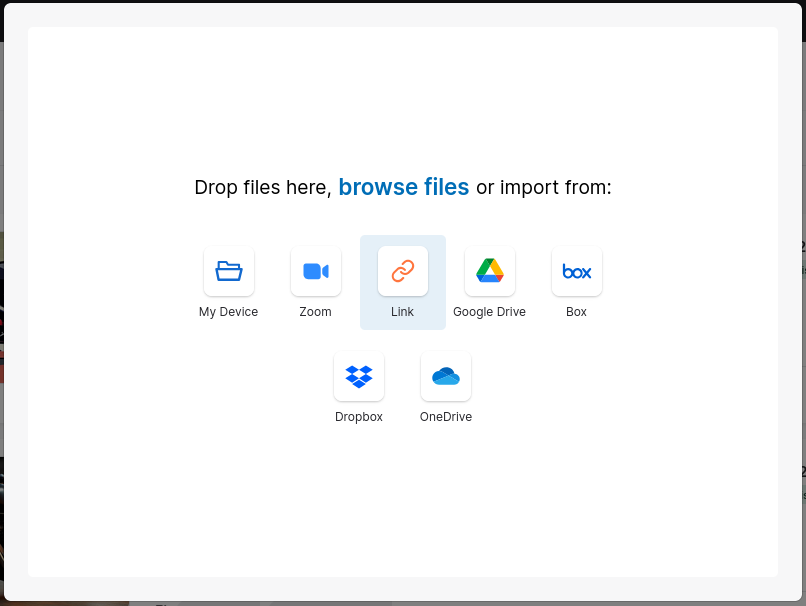
2. Start the Import
- Enter the direct URL of the video you want to import into the provided field
- Click Import
- The import process will begin
- Progress indicators will show the download and processing status
- When the import is complete, your video will begin processing
Supported URL Types
Viostream can import videos from various sources:
- Direct file URLs:
https://example.com/video.mp4 - CDN links: Content delivery network hosted videos
- Cloud storage: Publicly shared links from various providers
- Media servers: Streaming server direct links
Troubleshooting Common Issues
URL Access Problems
If the URL cannot be accessed:
- Check URL format: Ensure it's a direct link to the video file
- Verify accessibility: Make sure the URL is publicly accessible
- Test in browser: Try opening the URL directly in your browser
- Check permissions: Ensure the video isn't password protected
Import Failures
If files fail to import:
- Check file format: Ensure videos are in supported formats
- Verify file size: Large files may take longer or timeout
- Network connection: Ensure stable internet connectivity
- URL validity: Make sure the link hasn't expired or moved
Slow Import Speeds
To improve import performance:
- Check source speed: Some servers may have slow download speeds
- Stable connection: Use wired connection instead of Wi-Fi where possible
- Smaller files: Consider breaking large files into segments
- Off-peak times: Import during less busy periods
Best Practices
Before Importing
- Verify URL: Test the link in your browser first
- Check file quality: Ensure the video is the quality you want
- Plan organisation: Decide where to store the video in your library
- Prepare metadata: Have descriptions and tags ready
During Import
- Monitor progress: Keep an eye on import status
- Don't close browser: Keep the browser tab open during import
- Avoid network disruption: Maintain stable internet connection
- Be patient: Large files may take time to download and process
After Import
- Verify upload: Check that the file imported correctly
- Add metadata: Complete descriptions, tags, and custom fields
- Set permissions: Configure sharing and privacy settings
- Test playback: Ensure the video plays correctly
URL Format Examples
Valid URL formats
https://example.com/videos/sample.mp4https://cdn.example.com/media/video.movhttps://storage.example.com/files/movie.avi
Invalid URL formats
https://example.com/watch?v=123(webpage, not direct file)ftp://example.com/video.mp4(FTP not supported)file:///local/video.mp4(local file paths not supported)
File Format Support
Viostream supports importing these video formats from web URLs:
- MP4 (recommended)
- MOV
- AVI
- WMV
- MKV
- WEBM
Security and Privacy
Data Protection
- Files are securely transferred using encrypted connections
- URLs are validated before import begins
- No credentials or personal data is stored
Access Control
- Imported files inherit your default privacy settings
- You can change permissions after import
- Consider who should have access before importing
Additional Resources
If you experience issues with web imports, check the URL accessibility and file format, or contact Customer Success for assistance.