Overlays
You have the ability to create "pop-up" windows within your videos that hold text or images that can link to another URL when selected. Within Viostream, these are referred to as Overlays
Use these links to point viewers to particular pages that you would like to direct traffic to. Time this with a relevant moment in one of your videos, and these can be very effective.
Creating Overlays
- From the Library, locate the Media Asset you wish to tag and click on its Title
- Double click the OVERLAYS row in the Media Timeline
- Configure your desired options (see below)
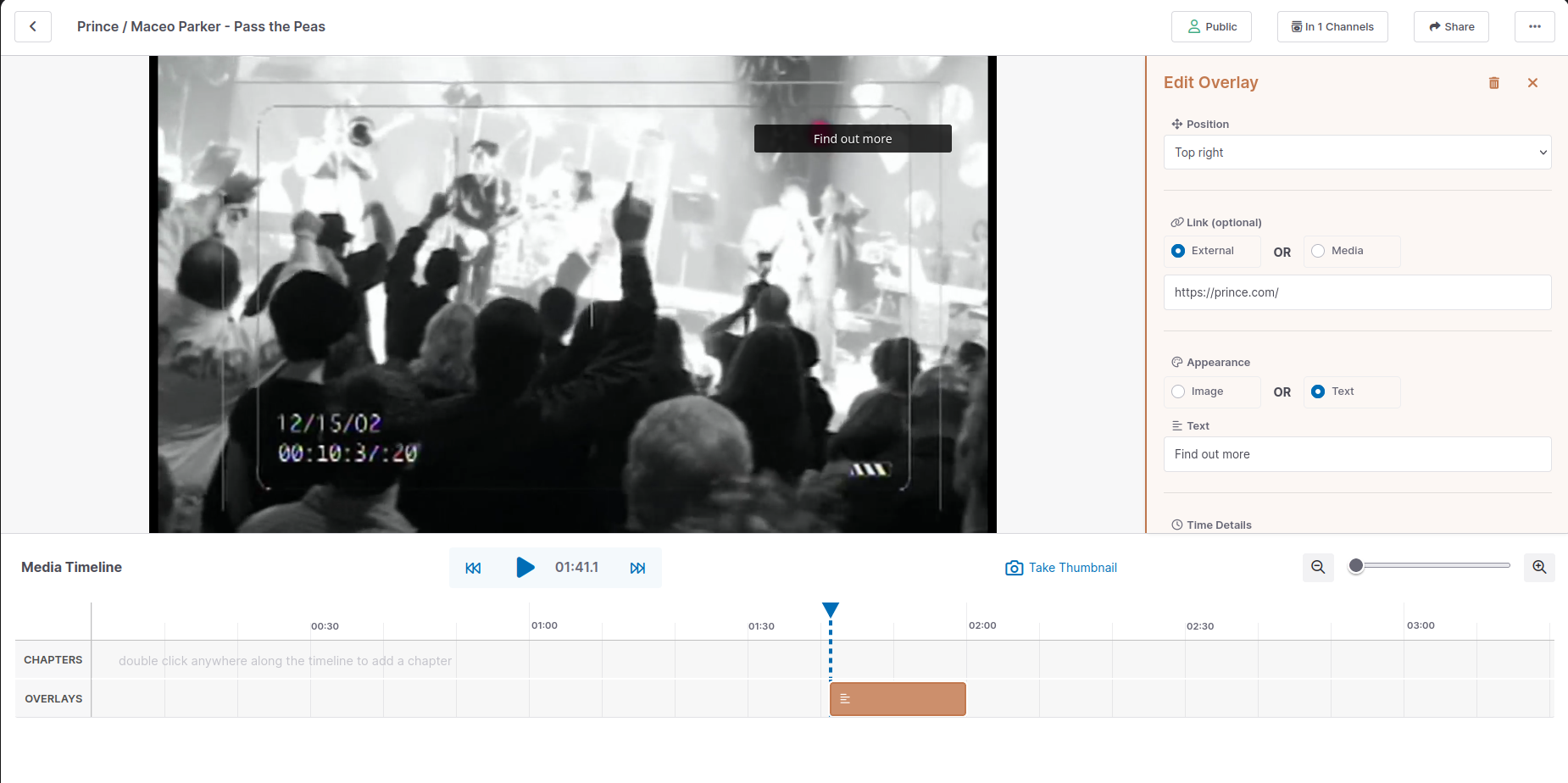
Overlay options
- Position dictates which area of the Player the Overlay will appear in.
- Link (optional) allows you to link out to your own website or to another Viostream video.
- Appearance allows you to choose either an image, or a line of text to use as your Overlay. Use the radio buttons to switch between the two options.
- Time Details shows you the current timing of the Overlay. To adjust, simply drag your Overlay on the MediaTime and this will be updated automatically.