Using the Caption editor
Viostream's Caption Editor lets you edit and publish automatically generated captions, as well as edit existing premium or externally uploaded Captions file.
To access the editor, click the Review Automated Captions button on an Automated Caption, or the icon on an existing Caption.
The Caption Editor itself has a number of features to make it easy for you to edit your Captions.
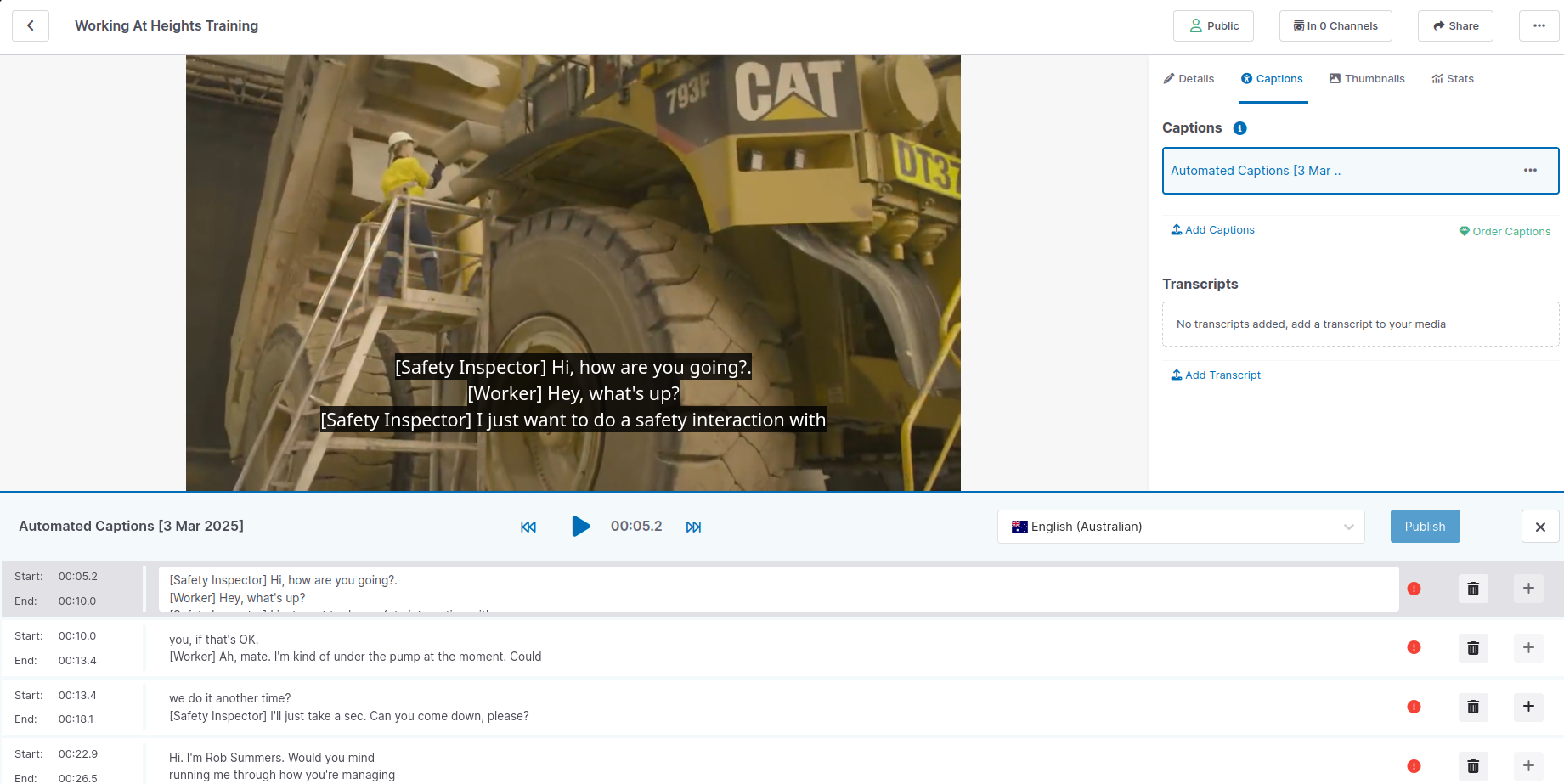
- When you play the video, the editor will highlight the line you're up to, making it easy to follow along
- Click a time stamp in the editor to skip to that part of the video
- For automatically generated captions, the editor will highlight lines that have high uncertainty in red to make it easy to find the errors
- Press the publish button in the top right to save your caption